[This topic is pre-release and is subject to change.]
You can add a number of geospatial components to your canvas app to support scenarios that involve mapping locations and addresses.
The following prebuilt components can be used for geospatial and mapping scenarios:
- Interactive map
- Address input
Prerequisites
- An admin must enable the geospatial features in the Power Platform admin center for the environment. This requires reviewing and agreeing to specific terms of service.
- Enable the geospatial features for each app.
NOTE : These geospatial components are currently an experimental preview feature that’s only available in https://preview.create.powerapps.com
Enable the geospatial features for the environment
Before you can use geospatial features in your apps, an admin must enable access to the features for the environment where you want to create your app.
The geospatial features require additional terms of use that must be reviewed and agreed to.
- Open the Power Platform admin center.
- On the Environments tab, select the environment you want to use for your apps, and then select Settings from the top menu.
- Expand Product, and then select Features.
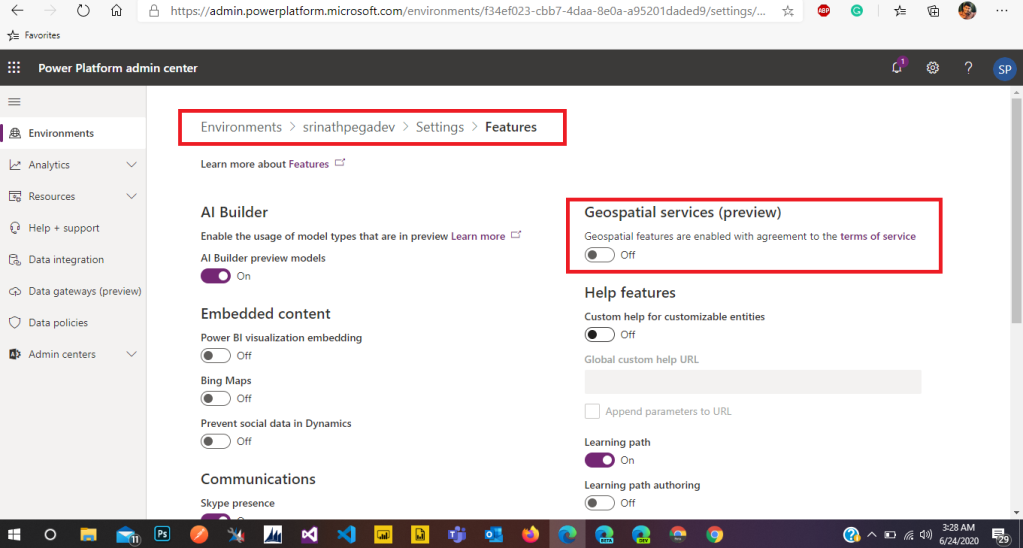
4. Under Geospatial services (preview), set the toggle switch to On. A terms of service notice will appear. Read through the terms of service, and if you agree, select the checkbox I agree to the terms of service, and then select Enable.

5. Select Save at the bottom of the settings page.
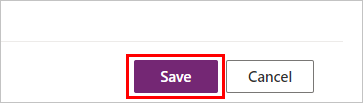
Enable the geospatial features for each app
- Open the app for editing in Power Apps Studio at https://create.powerapps.com.
- Select File from the top menu.
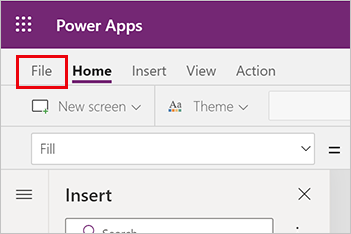
3. Go to the Settings tab, select Advanced settings, and scroll down to find the Geospatial features option. Set the option to On.

4. Return to editing your app by selecting the back arrow icon.
5. Open the Insert pane to see the geospatial components:
- Address input is under Input
- Map is under Media

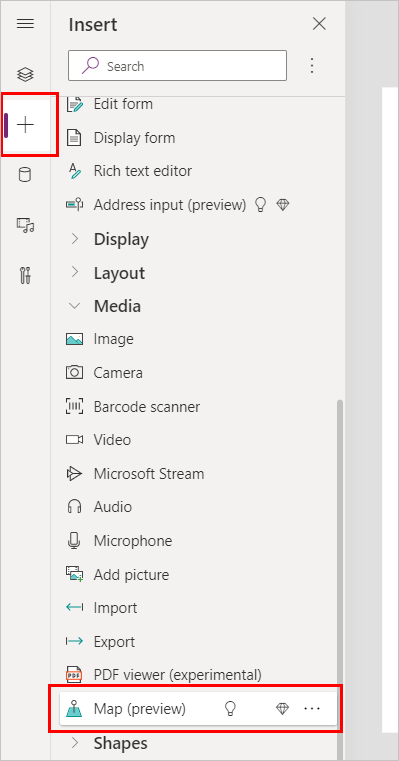

One thought on “Add Geospatial components to your App (Preview)”