Introduction
Microsoft announced the preview of Express Design in Power Apps, The ability to instantly generate low-code apps directly from design files and images. In just a few clicks, customers can now create web and Mobile Apps from a broad range of inputs—including Paper Forms and PDFs, sketches on the whiteboard, and even professionally-designed assets in Figma. The Express Design adds to the many ways in which Power Platform is applying advanced AI to assist more people in driving innovation for their teams and businesses.
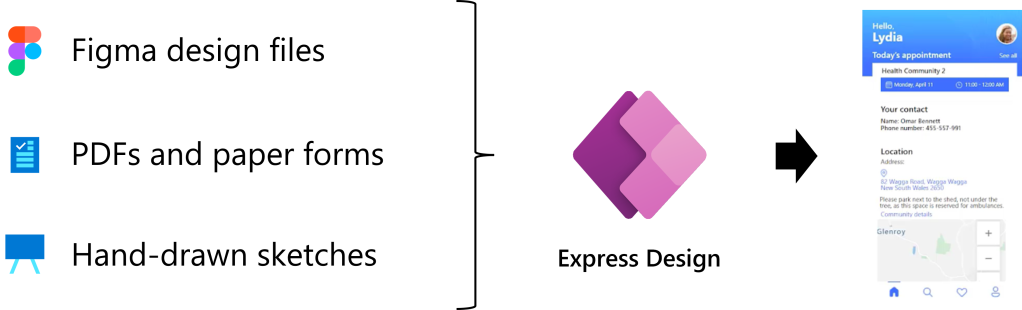
Create Apps with Express Design
- Go to Power Apps Maker Portal.
- In the Home, under the Build Busines apps section, newly got added the Image and Figma Preview to Create the Apps with Express Design.

3. Click on Image(Preview).

4. The design form should light background, should be a dark color.

5. Click on Next.
6. Now it will ask to upload an image that has the Form design.

Name: The name of the App and Dataverse Table will create with the same.
Image:
a. Upload the image from the local system. (In my case I am using the below image)

b. Start with sample images that are within the system.
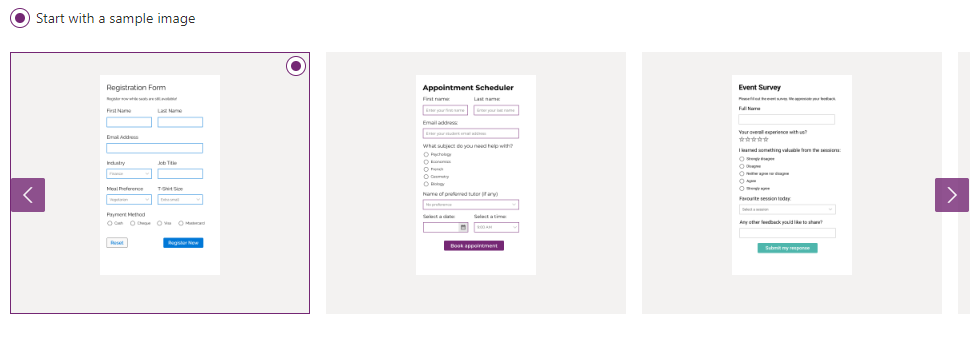
Format: The App format to be created as a tablet (recommended) or Phone.

7. Click on Next.
8. Components on the image will identify and marked with the appropriate field types.
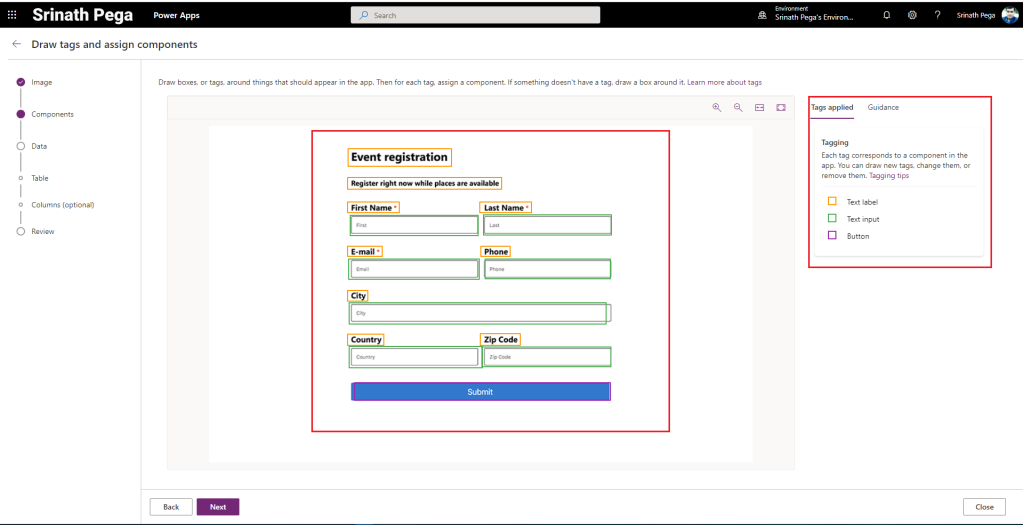
9. Click on Next.
10. Select the option to Create the Dataverse Table, It will create table and selected columns on the design image.

11. Click on Next.
12. Columns option.

13. Column data type we can change at this stage, the Default email field is taken as a text, it should be Email DataType. To change click onthe field it will give the options to change.

14. Click on Next.

15. Review the Columns that are going to create the Dataverse table.
16. Click on Create and the Power App will create.

17. the Dataverse Table.

Hope you learn something, Thanks for Reading 📖!
Happy Power365ing!
