Introduction
Azure Active Directory (Azure AD)security group’s membership change from Static to Dynamic (or vice-versa) in Microsoft Entra. Azure AD keeps the same group name and ID in the system, so all existing references to the group are still valid.
If you create a new group instead, you would need to update those references. Dynamic group membership eliminates management overhead by adding and removing users.
This article will learn how to convert existing groups from static to dynamic membership using either Azure AD Admin center.
NOTE: Changing an existing static group to a dynamic group, all existing members are removed from the group, and then the membership rule is processed to add new members. If the group is used to control access to apps or resources, be aware that the original members might lose access until the membership rule is fully processed.
In the previous blog, we learn how to create the Dynamics Azure AD Security Group in Microsoft Entra.
How to add users to Dynamic Azure AD Security Group automatically by the help Dynamics rules
Change AD Membership type From Static to Dynamics
- Sign in to the Azure AD admin center.
- Click on Azure Active Directory.

3. Select the groups.
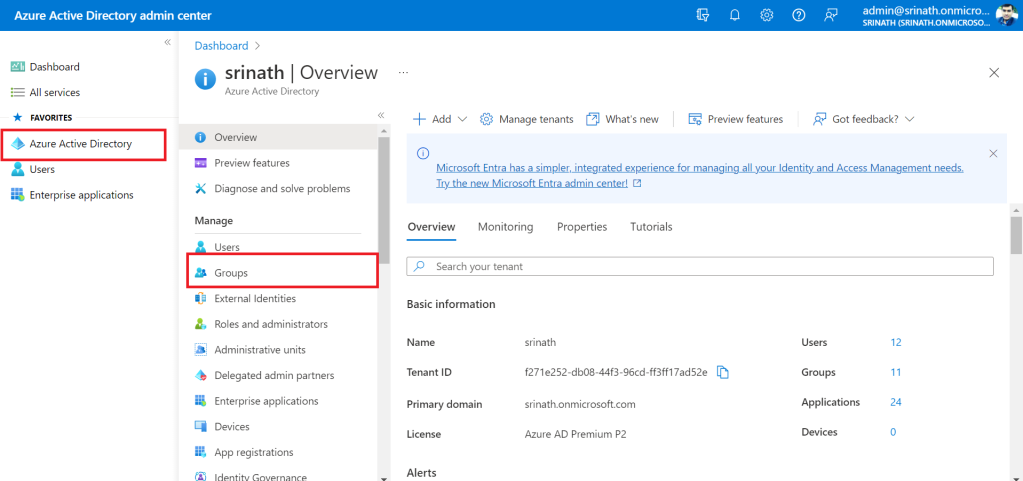
4. Select the static group from All groups to which you want to change the membership type.
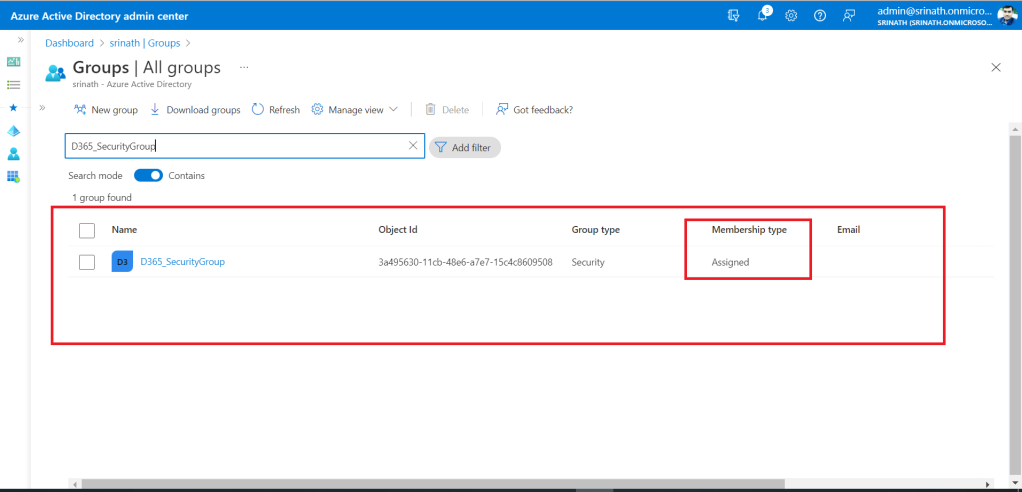
5. Open the AD Group.
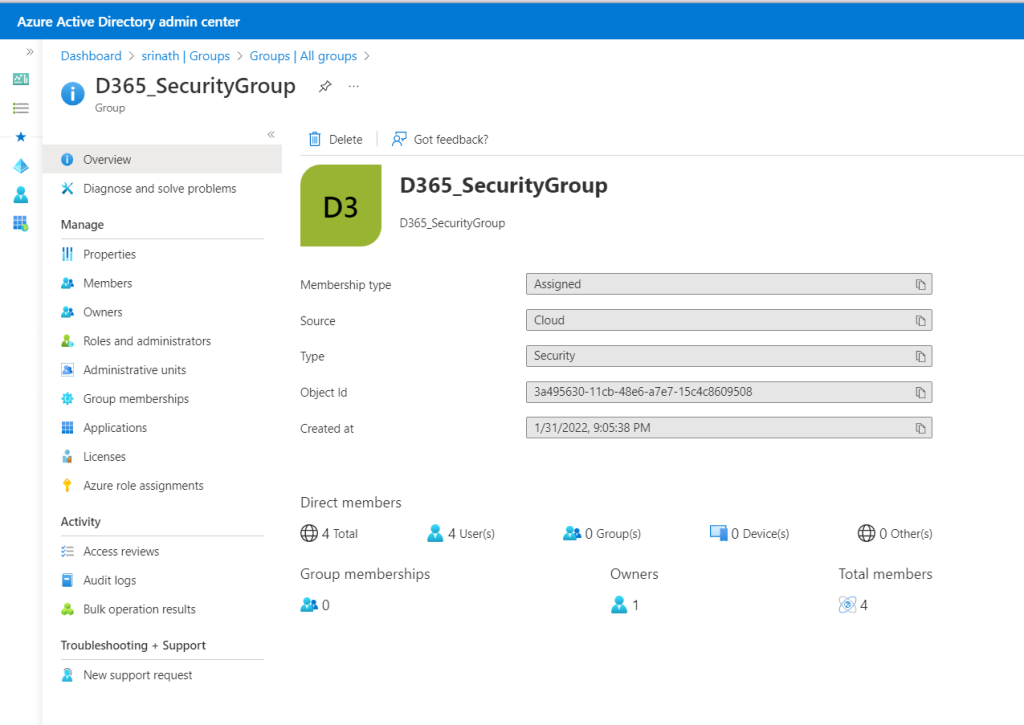
6. The Group has 4 members/users in the Group.

7. Click on Properties.

8. Click on the Membership type and change it to Dynamics User.
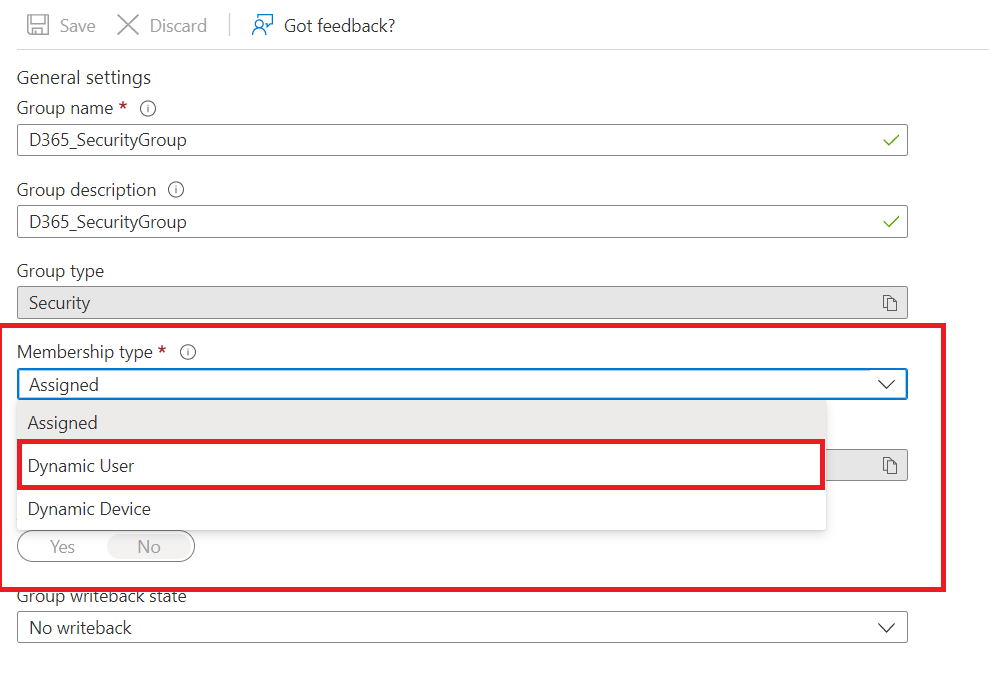
9. Click on Add the dynamic query to add users to AD Group Automatically.

10. Adding the Dynamic query to add members to the AD Group.

11. Click on Save to save the query.
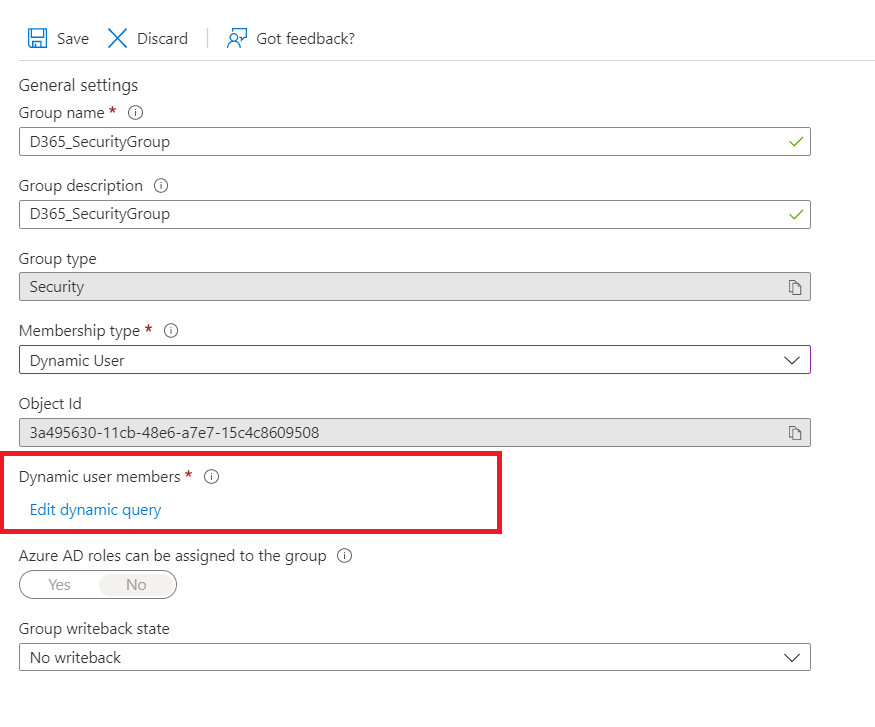
12. Click on Save to Save the changes we made to the AD Group.

13. The Static Group changed to Dynamic Group and Members as well

Hope you learn something, Thanks for Reading 📖!
Happy Power365ing!
